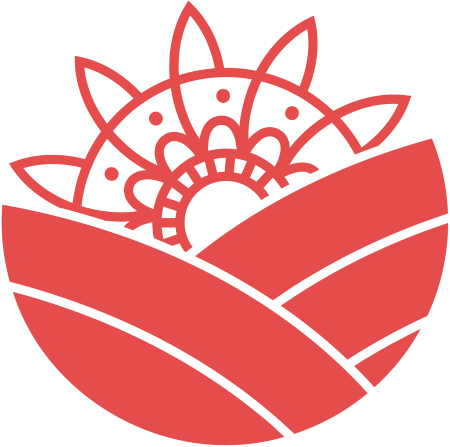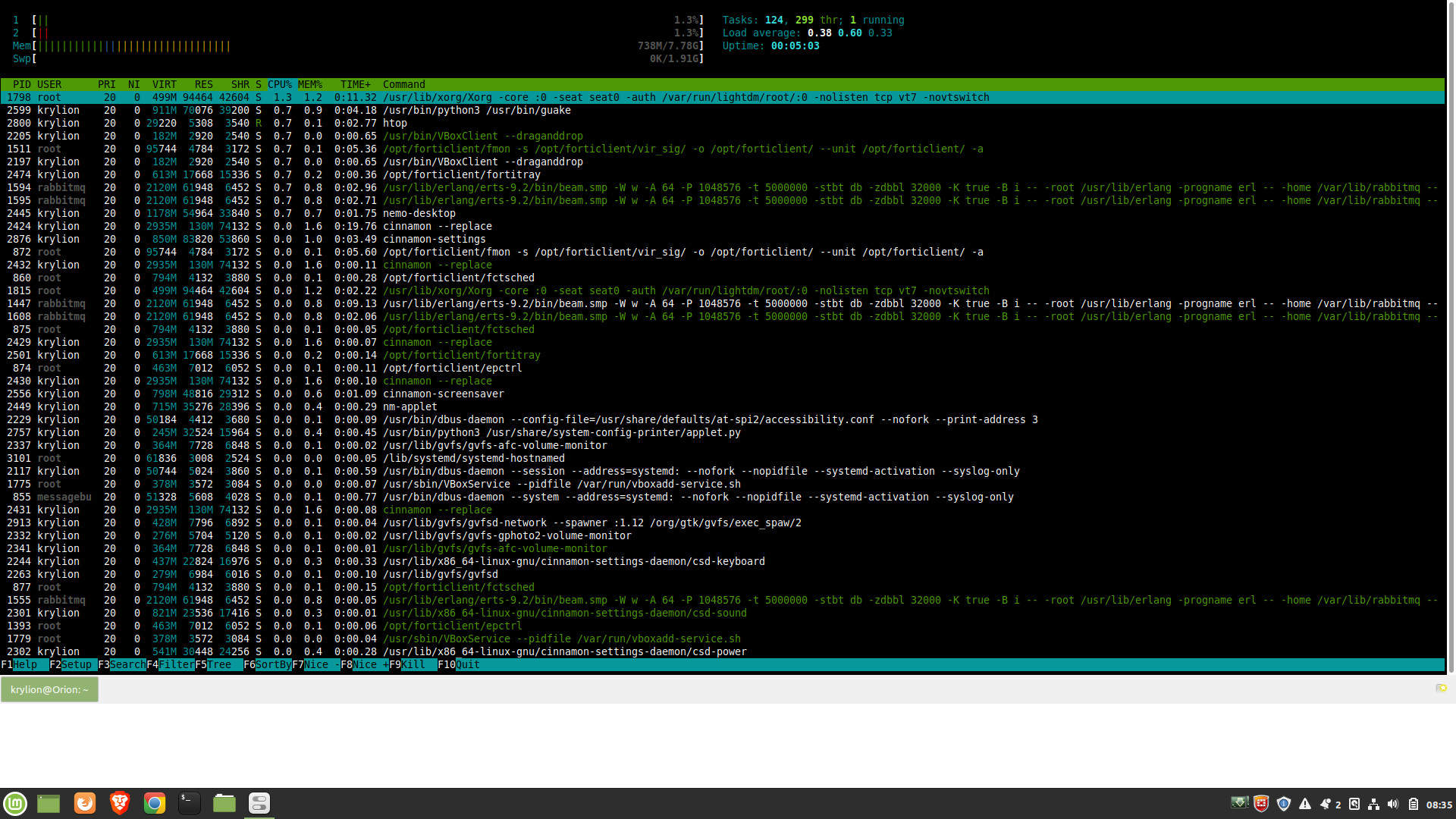A Good System Task Monitor for Linux? Why Not! Let’s try HTOP
When I became a Linux user for the first time I had a lot of trouble with smooth navigating through different, in that specific time for me, architecture. I didn’t know how to install or remove a program, how to kill any process that has suspended by any reason. Let me introduce you HTOP, a simple and great Linux task monitor.
So, let’s install HTOP on Linux (Ubuntu / Mint)
Firstly, we have to update the package lists. So open a terminal and insert the following code:
sudo apt-get update
Ign:1 http://dl.google.com/linux/chrome/deb stable InRelease Get:2 http://security.ubuntu.com/ubuntu bionic-security InRelease [88,7 kB] Hit:3 http://archive.ubuntu.com/ubuntu bionic InRelease Hit:4 http://archive.canonical.com/ubuntu bionic InRelease Get:5 http://dl.google.com/linux/chrome/deb stable Release [943 B] Get:6 http://archive.ubuntu.com/ubuntu bionic-updates InRelease [88,7 kB] Ign:7 http://packages.linuxmint.com tricia InRelease Get:8 http://dl.google.com/linux/chrome/deb stable Release.gpg [819 B] Hit:9 http://packages.linuxmint.com tricia Release Get:11 http://dl.google.com/linux/chrome/deb stable/main amd64 Packages [1 126 B] Hit:12 https://repo.skype.com/deb stable InRelease Get:13 https://brave-browser-apt-release.s3.brave.com stable InRelease [3 181 B] Get:14 http://security.ubuntu.com/ubuntu bionic-security/main i386 Packages [459 kB] Get:15 https://brave-browser-apt-release.s3.brave.com stable/main amd64 Packages [4 413 B] Get:16 http://archive.ubuntu.com/ubuntu bionic-backports InRelease [74,6 kB] Hit:17 https://repo.fortinet.com/repo/ubuntu /bionic InRelease Get:18 http://archive.ubuntu.com/ubuntu bionic-updates/main amd64 Packages [915 kB] Get:19 http://security.ubuntu.com/ubuntu bionic-security/main amd64 Packages [692 kB] Get:20 http://security.ubuntu.com/ubuntu bionic-security/main amd64 DEP-11 Metadata [38,7 kB] Get:21 http://security.ubuntu.com/ubuntu bionic-security/universe i386 Packages [618 kB] Get:22 http://archive.ubuntu.com/ubuntu bionic-updates/main i386 Packages [669 kB] Get:23 http://archive.ubuntu.com/ubuntu bionic-updates/main amd64 DEP-11 Metadata [301 kB] Get:24 http://security.ubuntu.com/ubuntu bionic-security/universe amd64 Packages [657 kB] Get:25 http://archive.ubuntu.com/ubuntu bionic-updates/universe amd64 Packages [1 065 kB] Get:26 http://security.ubuntu.com/ubuntu bionic-security/universe amd64 DEP-11 Metadata [42,1 kB] Get:27 http://security.ubuntu.com/ubuntu bionic-security/multiverse amd64 DEP-11 Metadata [2 464 B] Get:28 http://archive.ubuntu.com/ubuntu bionic-updates/universe i386 Packages [1 014 kB] Get:29 http://archive.ubuntu.com/ubuntu bionic-updates/universe amd64 DEP-11 Metadata [273 kB] Get:30 http://archive.ubuntu.com/ubuntu bionic-updates/multiverse amd64 DEP-11 Metadata [2 468 B] Get:31 http://archive.ubuntu.com/ubuntu bionic-backports/universe amd64 DEP-11 Metadata [7 968 B] Fetched 7 020 kB in 43s (163 kB/s)
In a nutshell, apt-get update command downloads all the package lists from the repositories and refreshes (updates) them to get information on the newest versions of packages and their dependencies.
Ok, the next step is to install HTOP. To do that, place the next command in the terminal window:
sudo apt-get install htop
In the same terminal window, put the below command to run HTOP:
htop
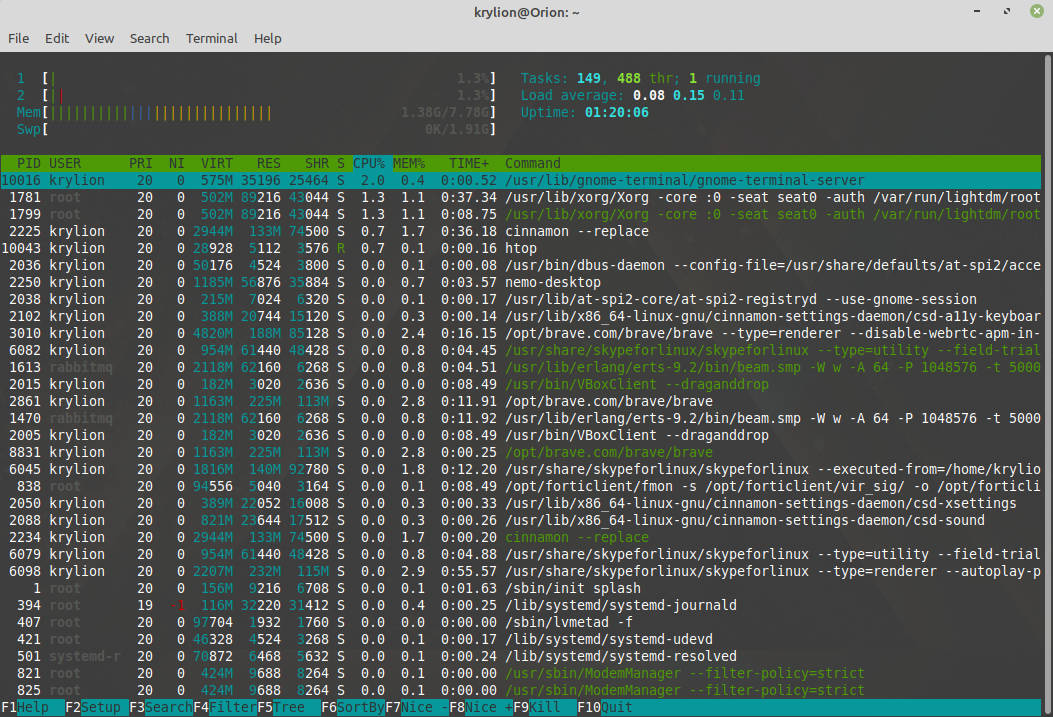
HTOP has brilliant text highlighting for the specific areas. In the left-top part we can easily check current total CPU, RAM or SWAP partition usage. On the opposite side, in the same top area, we have simple sumaries such as total tasks, uptime an so on. Going to the middle part, we find there all runing tasks and processes. On the bottom of the window, the function bar is placed. Using the functional keys starting from F1 to F10 we can do specific operations e.g. sorting the list by a specific key, searching or killing selected tasks or just simply quit HTOP.
I suggest to test this amazing tool in different ways and hope that HTOP will be your most lovely task monitor in Linux as well as mine.