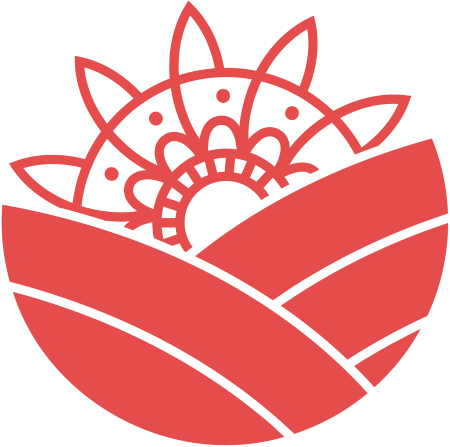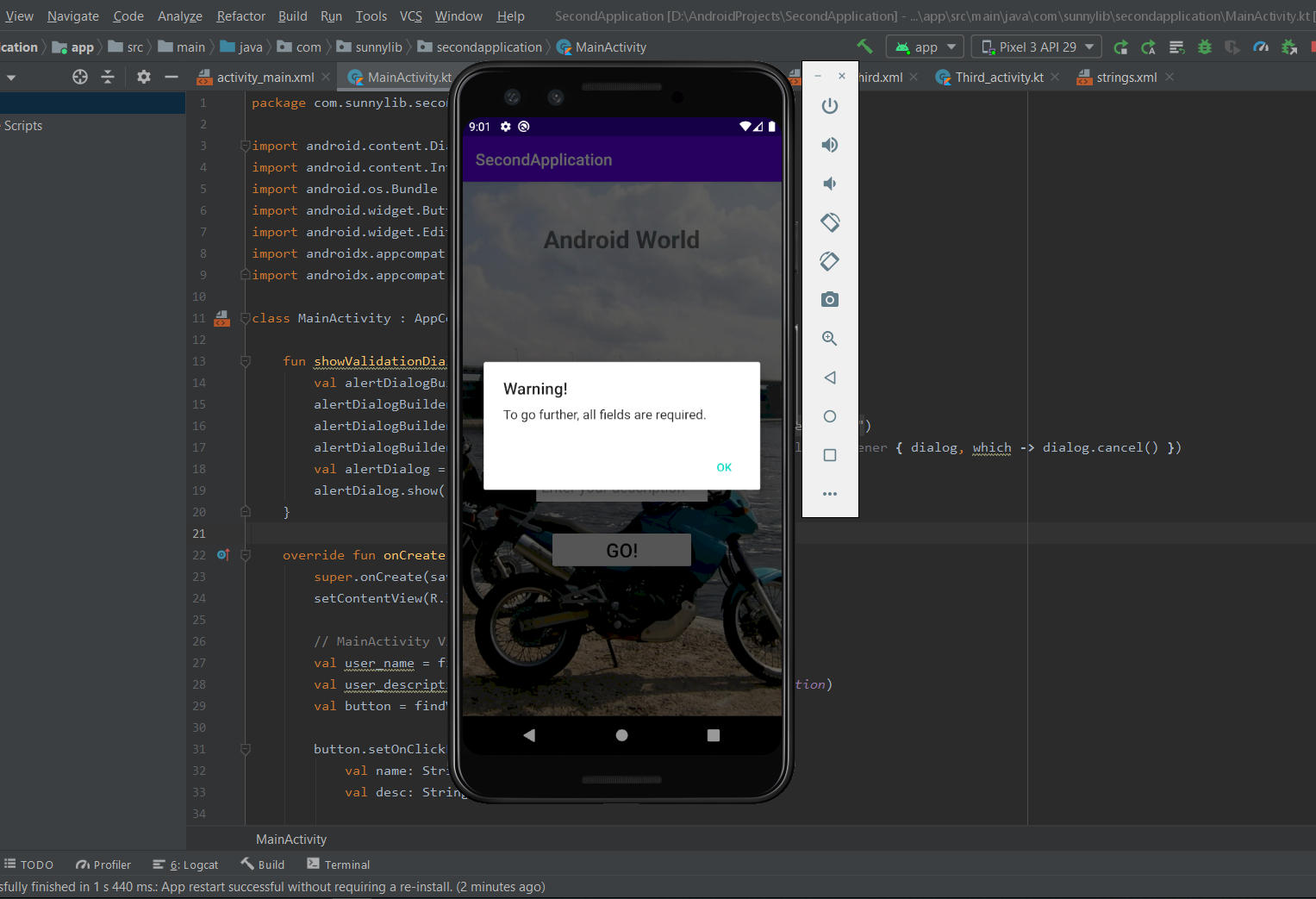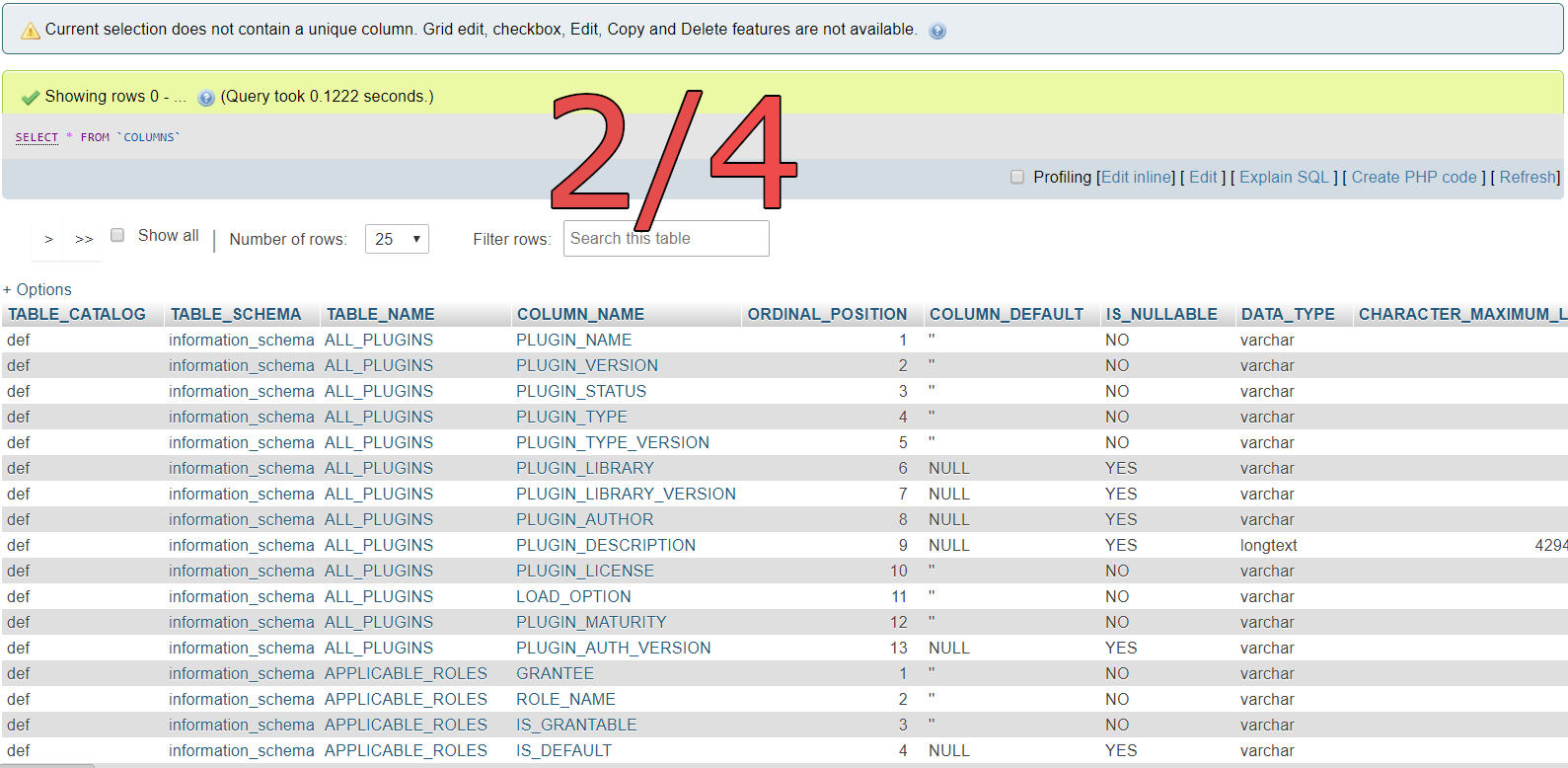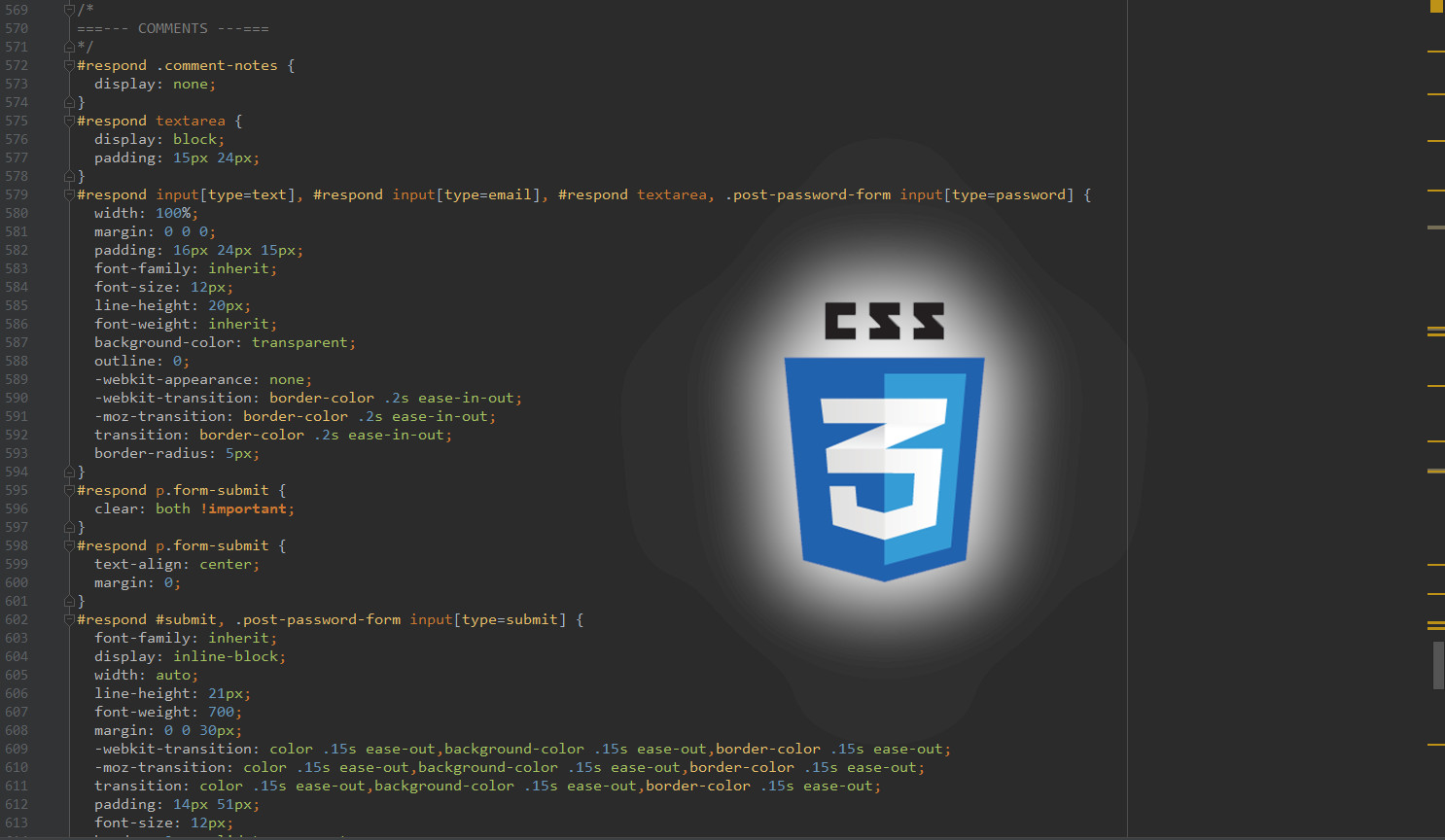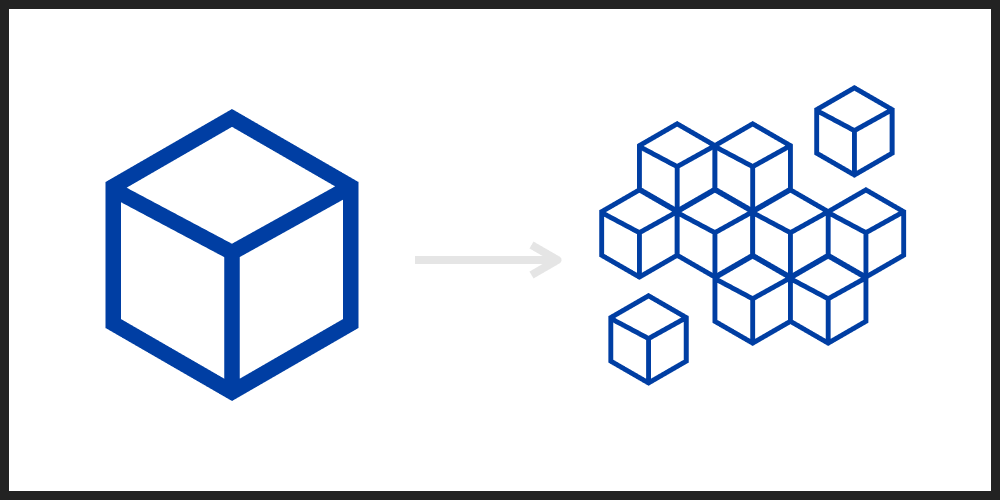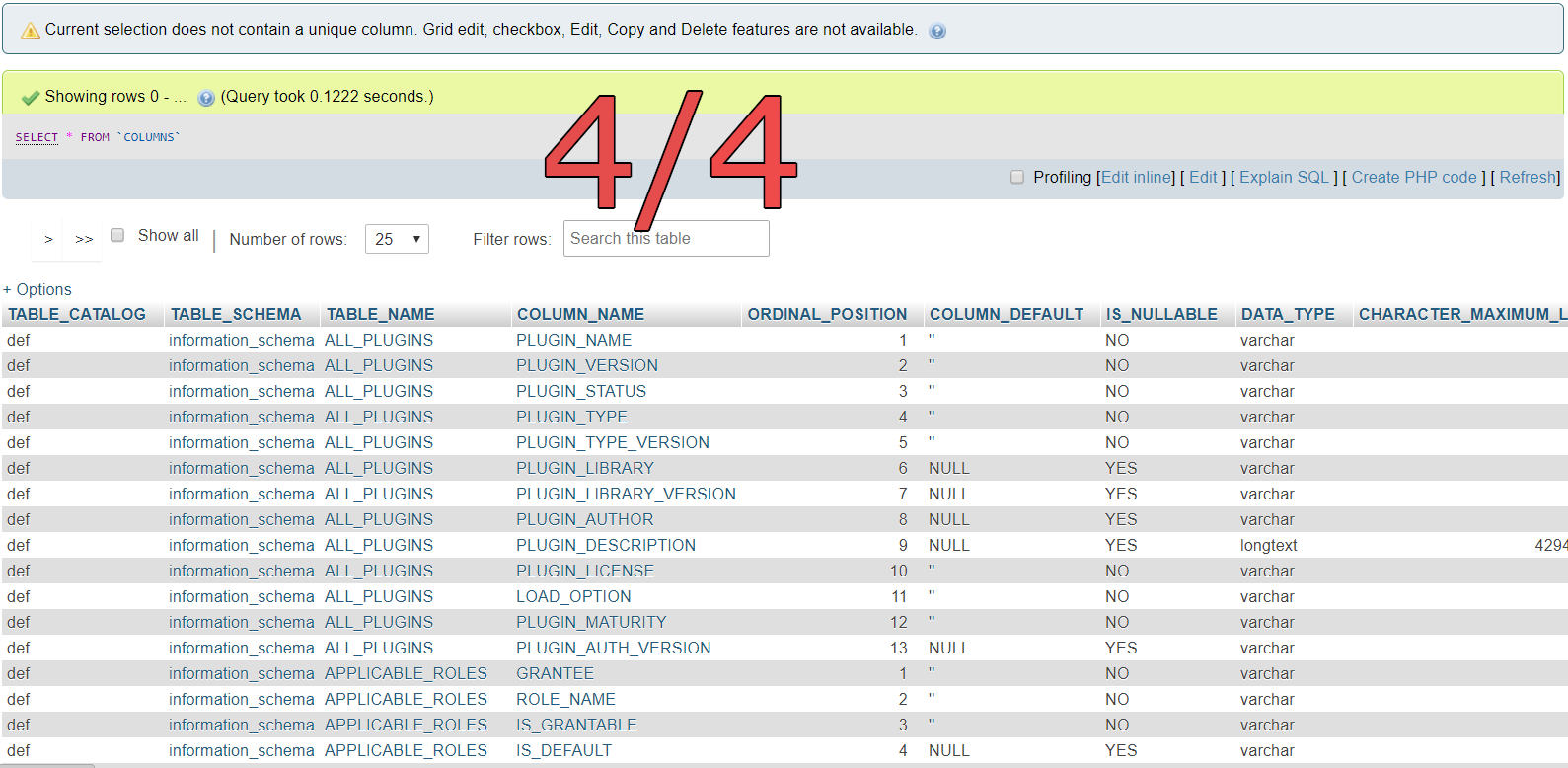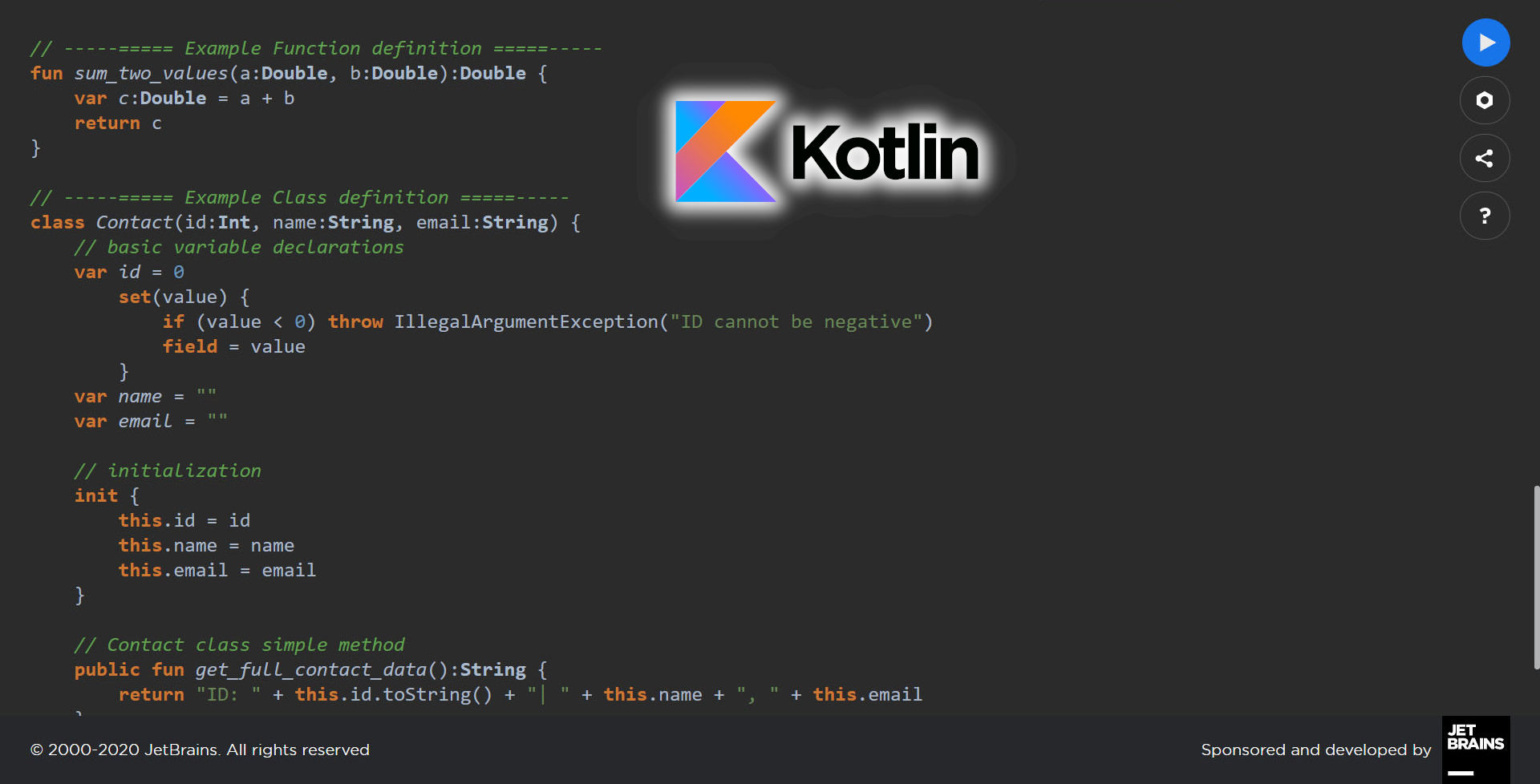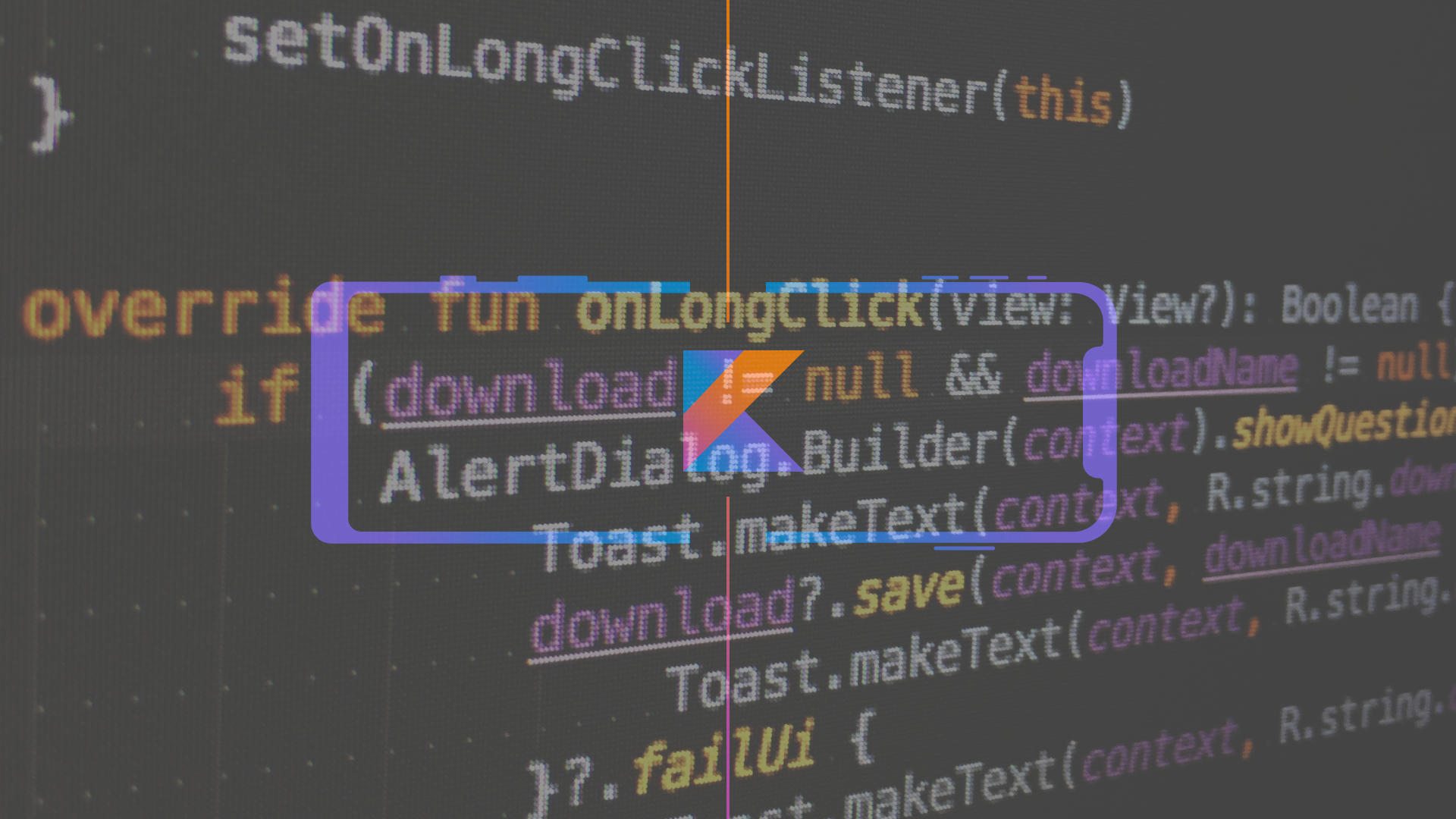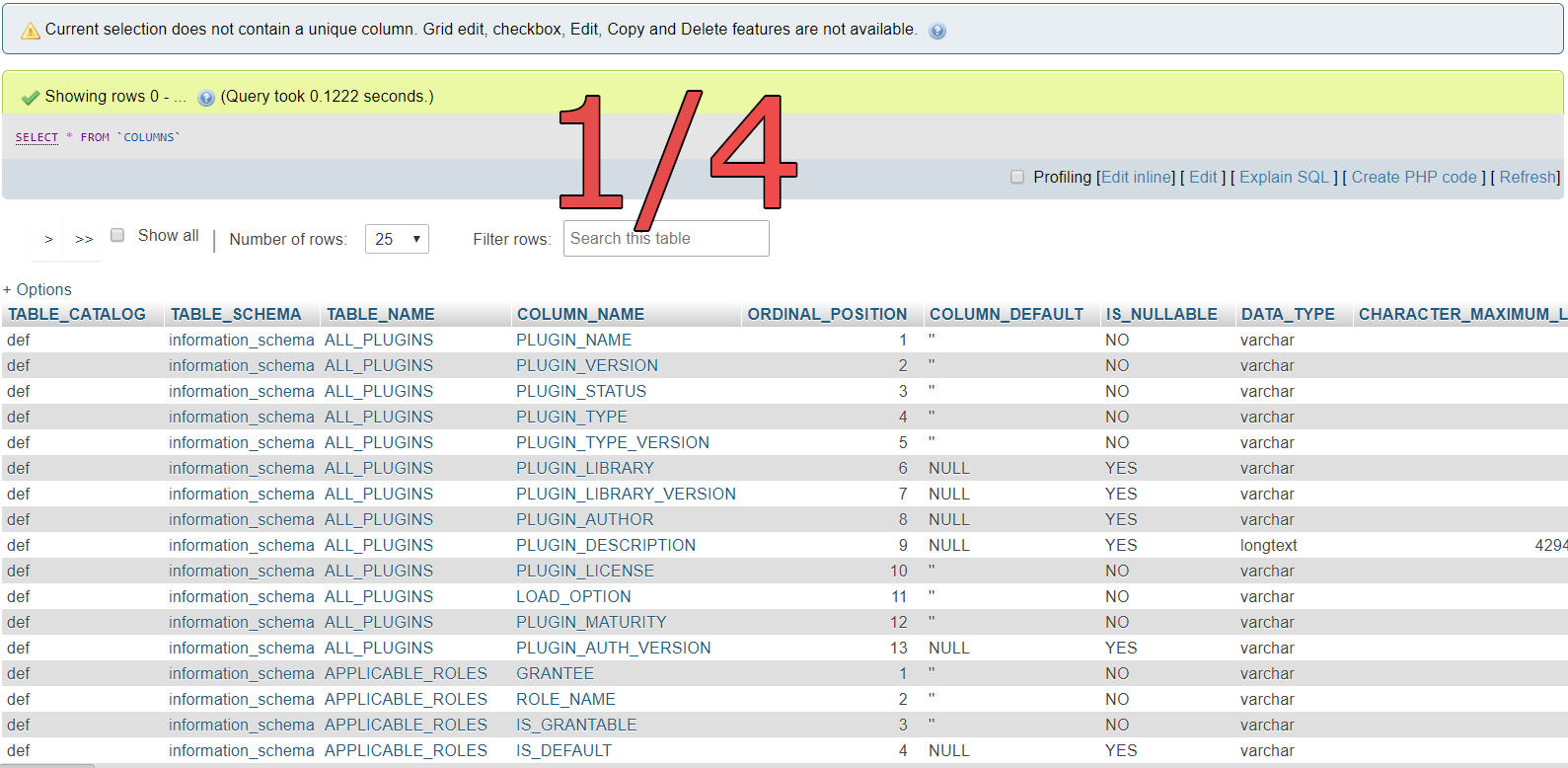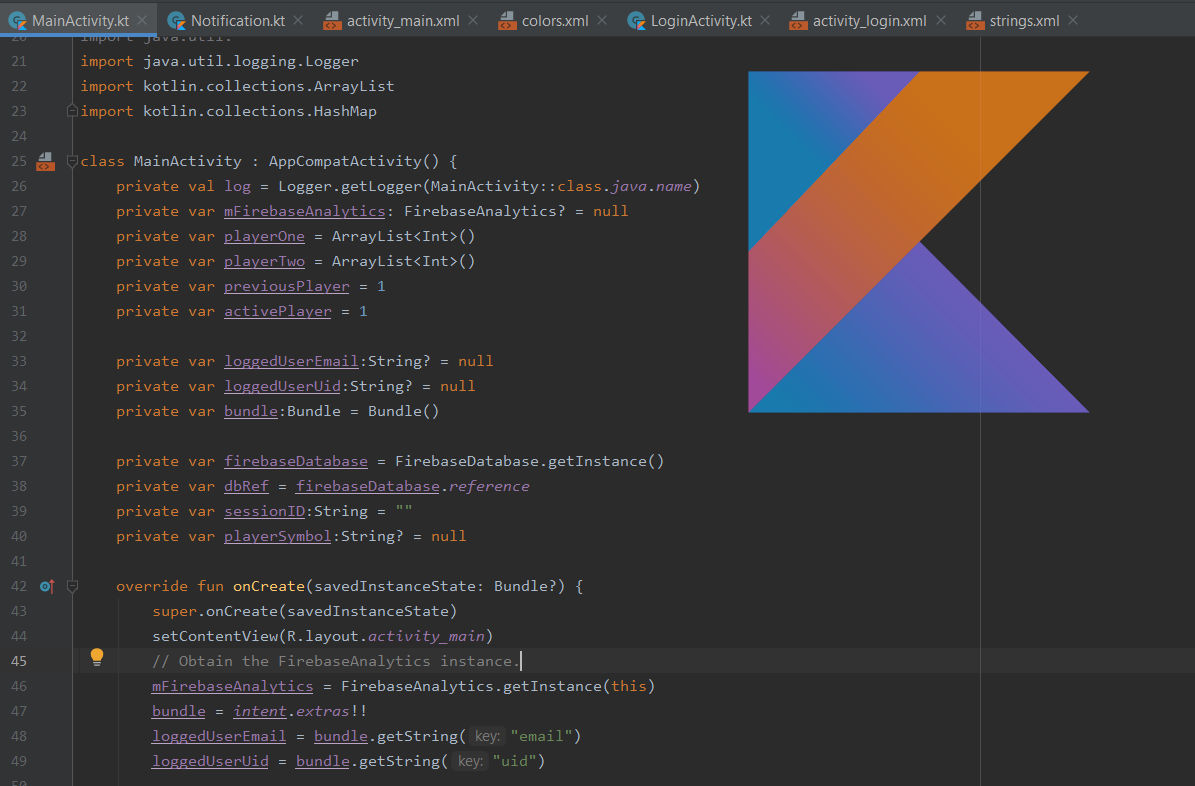The Quick and Easy Way to Create an Android Dialog
When coding and having own workflow, sometimes there is a need to display some information in a simple but clear and good way. Personally I think that dialog boxes are a clever way to to this – work every time and there is no any additional need to modify it. I decided to write this post be a quick tip for later development processes.
Below you can find a simple part of code for create and later display a dialog. If you have any question, leave a comment below. Enjoy!
The solution
// Prerequisite import and a package setup.
package com.sunnylib.secondapplication
import android.content.DialogInterface
import android.os.Bundle
import androidx.appcompat.app.AlertDialog
import androidx.appcompat.app.AppCompatActivity
// The main Activity class
class MainActivity : AppCompatActivity() {
// A function for building a dialog.
// Accepts two strings: title and context message.
// Returns a complex dialog object.
private fun buildDialog(title: String, message: String): AlertDialog {
val alertDialogBuilder = AlertDialog.Builder(this)
alertDialogBuilder.setTitle(title)
alertDialogBuilder.setMessage(message)
alertDialogBuilder.setPositiveButton(R.string.ok, DialogInterface.OnClickListener { dialog, which -> dialog.cancel() })
return alertDialogBuilder.create()
}
// Private function for displaying a previously built dialog.
private fun displayValidationDialog() {
val alertDialog = buildDialog(title = "R.string.warning", message = "R.string.all_fields_required")
alertDialog.show()
}
// Basic activity class, runs as a first method on the activity launch.
// For this example, the dialog displays immediately.
override fun onCreate(savedInstanceState: Bundle?) {
super.onCreate(savedInstanceState)
setContentView(R.layout.activity_main)
displayValidationDialog()
}
}